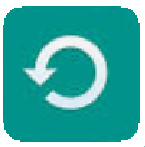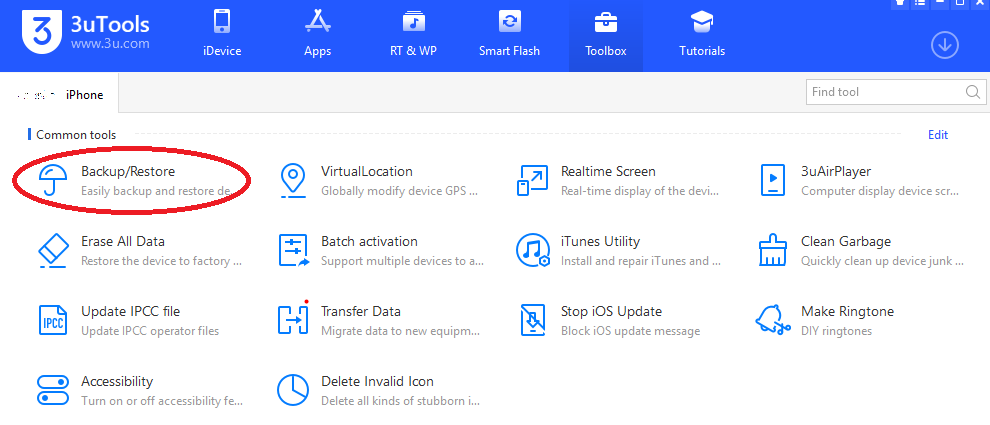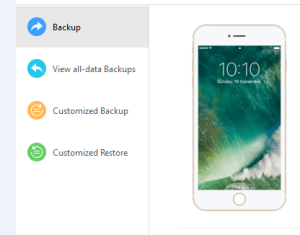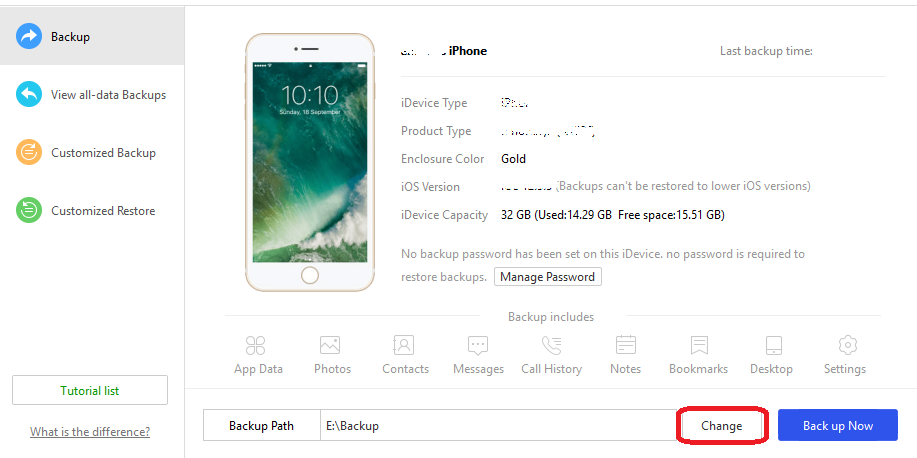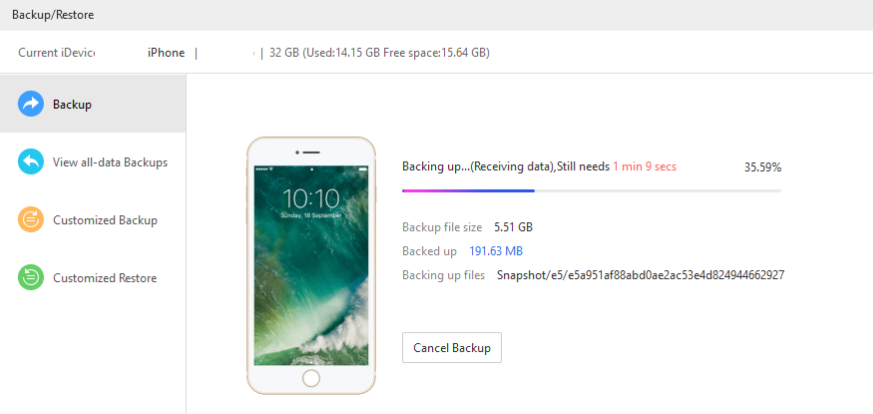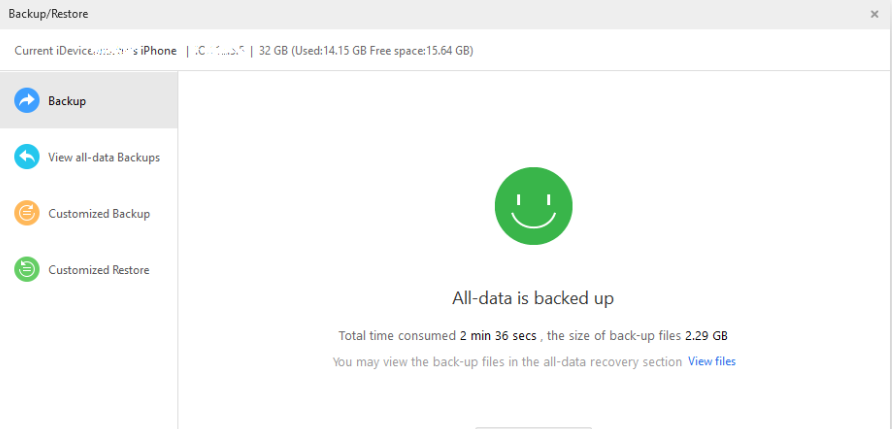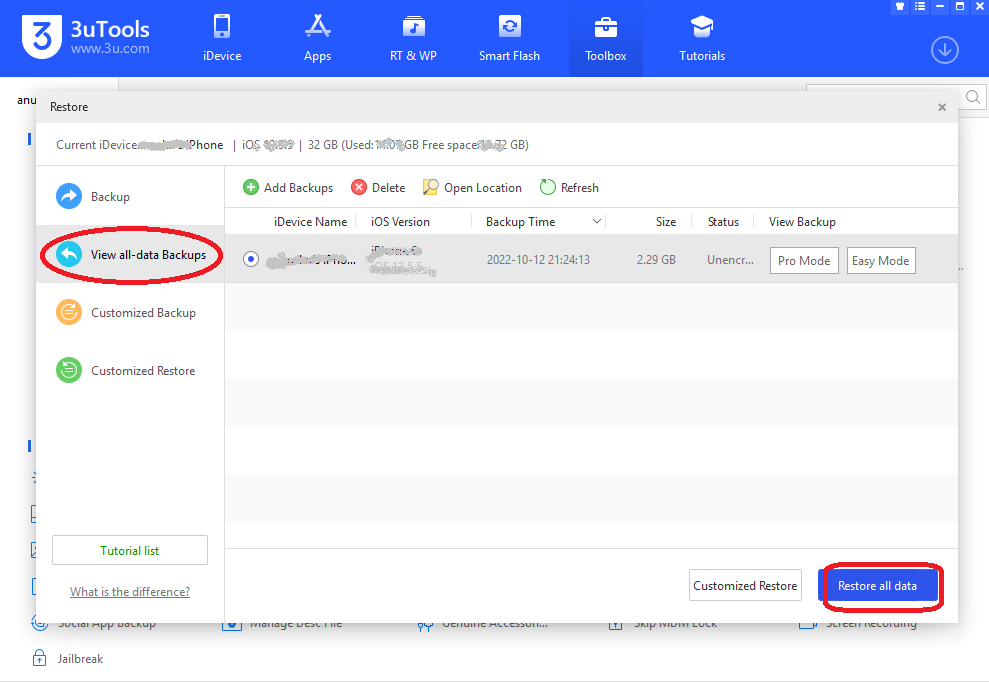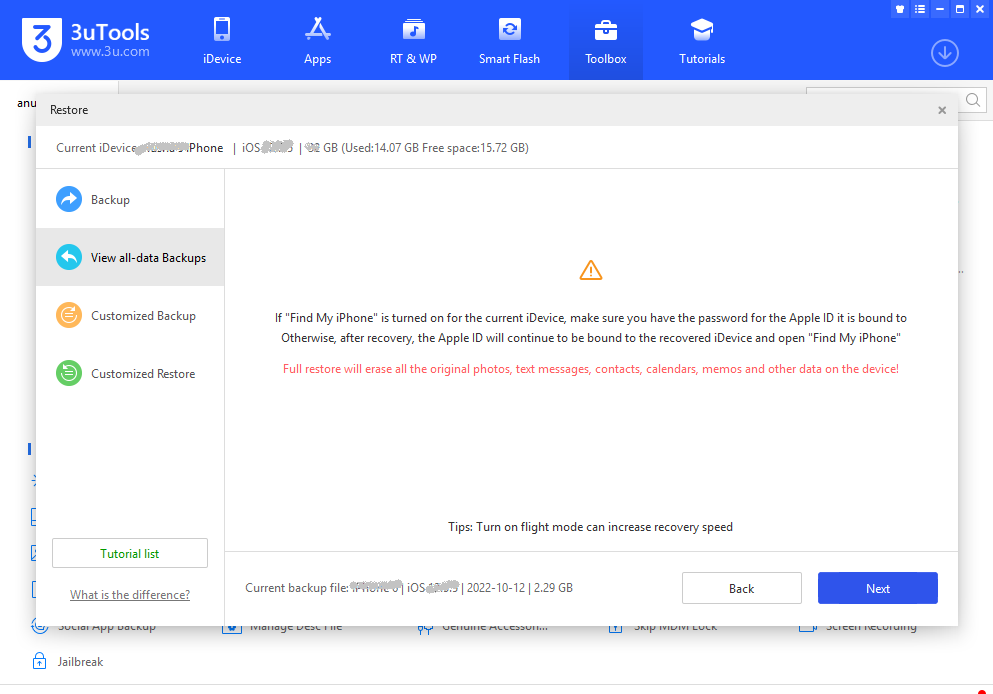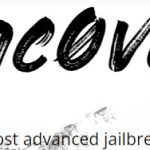In related to Smart phones, Backup is a process which allows you to copy and save the information in your smart phones and i-devices in a secure place. Not only that you can retrieve them when you need as well. So Backup and restore with 3utools is an easy process. Anyone can do this following this guide easily. All the tools are available with 3utools backup key and you just need to click on it.
Table of Contents
Why you need backup?
If you don’t do backup your i-phone you may be at risk on data loss. Sometimes you will never be able to recover data on it. Such case may be happening mainly if you lose your device or damage to your device.
Main backup methods are iCloud backup and Backup on PC. So 3utools helps you to have PC backup.
Backup your iPhone, iPad with 3utools
Requirements for 3utools backup
- PC/ laptop with 3utools
- Enough space on PC or you may use external space
- USB cable
Advantage of 3utools backup
3utools offer you PC Backup. So you no need to pay a single penny. But if you move on the way of iCloud backup that would affect to your wallet. Here you no need to worry about your backup file size and it is only a matter on your PC space. If you have more space on your PC, you can have more Backup files. When time permits you can make your backup file.
Data unable to Backup with 3utools
- Face ID /Touch ID settings
- Apple Pay information and settings
- Apple Mail data
- Content from the iTunes and App Stores.
- Content synced from Finder or iTunes [imported MP3s or CDs, videos, books, and photos]
- Data already stored in iCloud, like iCloud Photos, iMessages, and text (SMS) and multimedia (MMS) messages
- Activity, Health.
How to backup with 3utools?
- To do this firstly you should have 3utools on your computer. Download 3utools
- Open 3utools software on PC and connect the i-Device to the PC. Use unbroken USB cable for better connection between the device and PC.
- Go to the tools area and find “Backup/Restore” and click on it
- This allows you to have a whole backup of your device. But if you want to have selected items to backup then select customized backup.
- Also you can select the place where you want to save the backup file during the backup process using Backup path
- Click on Back up now button to start the process. [As well as you can cancel the back up during the process and start over.]
- Please wait for Backup Complete.
Restore backup with 3utools
All these are done for the security reasons of your data. If you have a strong backup you no need to worry about data loss.
What does it mean the Backup Restore?
Data restore is the process of copying backup data from secondary storage and restoring it to its original location or a new location.
Why you need to restore the Backup?
A restore is performed to return data that has been lost, stolen or damaged to its original condition or to move data to a new location.
As it is described here first you have to make a backup file in desired way. Then you can restore it in the same device or any other location if compatibility is match.
Restore backup with 3utools steps
- Open 3utools on your PC or laptop
- Connect your iphone, ipad with usb Cable
- Click on backup/restore on tools section as you done for the backup
- Now click on the View all- data Backups section just below the Backup section.
- This will get you all your backup data relevant to your i-device and select the file there.Now click on Restore All Data this will restore all data on the backup file. This may show warning massages and read it carefully.
- When it comes Click on Next and continue when it is needed